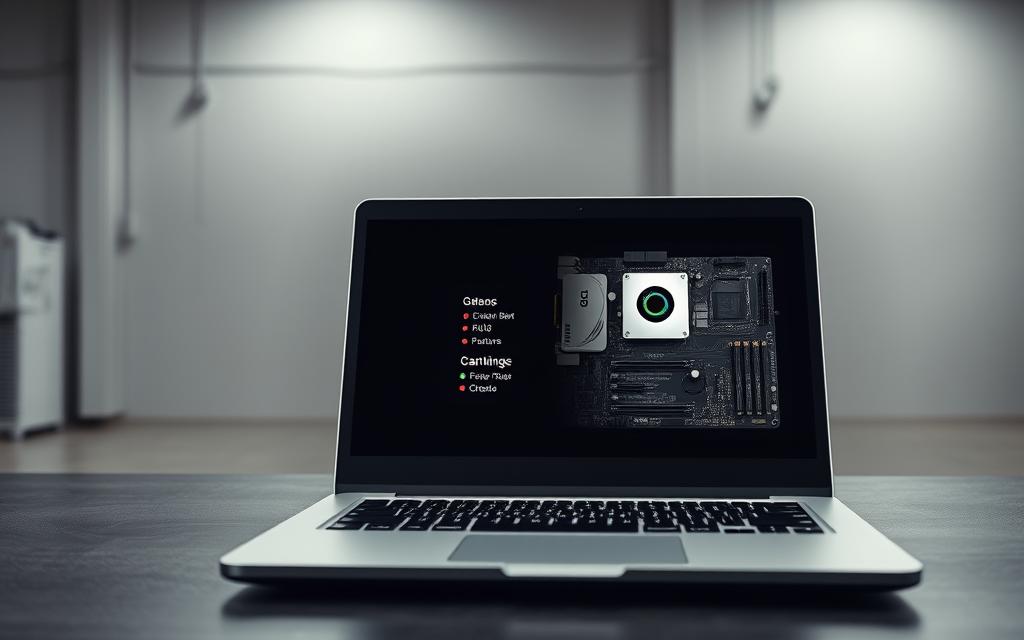In the past, installing two operating systems on a single computer was a complex task. However, with advancements in technology, it is now possible to effortlessly install Windows and Linux, or different versions of Windows, on one machine.
Having multiple operating systems installed on a computer can be incredibly useful. Different operating systems offer unique features and advantages, allowing users to choose the most suitable one for their tasks.
This comprehensive guide will walk you through the process of setting up a dual boot system, exploring the technical requirements, and providing step-by-step instructions for configuring your system’s boot settings.
Understanding Dual Boot Systems
Dual booting is a versatile technique that enables users to install and run multiple operating systems on a single computer. This capability allows users to select which operating system to use each time they start their PC.
What Is Dual Booting?
Dual booting refers to the process of installing multiple operating systems on one computer, enabling users to choose which one to use at startup. This is particularly useful for those who need different systems for various tasks or applications.
Why You Might Need Multiple Operating Systems
There are several reasons why users might need multiple operating systems. Different operating systems excel at different tasks; for instance, Windows is often preferred for gaming and business applications, while Linux offers superior development environments and customisation. Additionally, some applications or development tools are only compatible with specific operating systems, making dual booting a practical solution.
Benefits of Running Multiple Operating Systems
Running multiple operating systems on a single computer offers numerous benefits for both personal and professional use. This setup allows users to take advantage of the unique features and applications available on different platforms.
Testing New Operating Systems Without Commitment
One of the significant advantages of dual booting is the ability to test new operating systems without fully committing to them. Users can explore the features, interface, and compatibility of a new OS without affecting their primary system.
Using OS-Specific Applications
Different operating systems offer exclusive applications that may not be available or compatible with other platforms. By having multiple OS installed, users can access a broader range of software, enhancing productivity and flexibility.
Development and Compatibility Testing
For developers, running multiple operating systems is crucial for ensuring cross-platform compatibility of their applications. It allows them to test and debug their software in various environments, ensuring a smoother user experience across different systems.
Key benefits for developers and testers include the ability to compile and test code in the exact environment where it will be deployed, more accurately replicate user environments, and conduct cross-platform compatibility testing efficiently.
Common Dual Boot Combinations
When it comes to dual booting, several operating system combinations are particularly popular among users. These combinations cater to different needs, from development and gaming to creative work and general use.
Windows and Linux
A popular choice among developers and power users, dual booting Windows and Linux offers the best of both worlds. Users can leverage Linux for its robust development tools and command-line interface, while Windows provides access to a wide range of commercial software applications.
Different Windows Versions
Some users opt to dual boot different versions of Windows, such as Windows 10 and Windows 11. This can be useful for testing compatibility with newer operating systems or maintaining access to legacy applications.
Windows and macOS
Dual booting Windows and macOS is also an option, albeit a more challenging one due to Apple’s hardware restrictions. This setup, often achieved through Hackintosh configurations, allows creative professionals to access exclusive software on macOS while using Windows for industry-standard applications. Key benefits include:
- Access to exclusive software on both ecosystems
- Potential cost savings by eliminating the need for separate machines
- Flexibility for users who require both Windows for gaming and business applications, and macOS for creative workflows
Prerequisites for Dual Booting
Dual booting requires careful preparation, including specific hardware and software requirements. Ensuring your computer is adequately prepared will make the installation process smoother and reduce the risk of complications.
Hardware Requirements
A crucial aspect of dual booting is having sufficient hardware capabilities. Your computer should have enough disk space to accommodate multiple operating systems, along with the applications and data you plan to store. A minimum of 64GB of free disk space is recommended for each operating system, but more is advisable depending on your needs.
Additionally, a USB drive or other external storage device with enough space is required to create a bootable USB drive.
Backing Up Your Data
Before proceeding with the installation of multiple operating systems, it’s vital to back up your data. This ensures that your important files are safe in case anything goes wrong during the installation process. Use an external hard drive or cloud storage services to securely store your backups.
Required Software and Tools
To successfully dual boot, you’ll need several software tools. These include:
- Installation media for each operating system you plan to install, typically in the form of ISO files downloaded from official sources.
- A reliable tool for creating bootable USB drives, such as Rufus or EaseUS OS2Go.
- Partition management software, if your current operating system lacks adequate tools for resizing and creating partitions.
Having a stable internet connection is also important for downloading large operating system files and any updates required during installation.
How to Install Multiple Operating Systems on One Computer
The process of installing multiple operating systems on a single computer involves several key considerations to avoid potential conflicts and ensure optimal performance.
Planning Your Partition Layout
When installing multiple operating systems, it’s crucial to plan your partition layout carefully. Each operating system should be installed on its own separate partition to maintain system integrity and prevent conflicts. The general rule of thumb is to allocate sufficient space for each operating system and its associated applications.
Deciding on Boot Loaders
A boot loader is a critical component in a dual-boot system, as it enables the user to select which operating system to boot into. Popular boot loaders include GRUB for Linux and the Windows Boot Manager. The choice of boot loader depends on the specific operating systems being installed and personal preference.
Installation Order Considerations
The order in which operating systems are installed is crucial to avoid complications. Typically, the most restrictive operating system should be installed first, such as Windows, followed by Linux or other systems. When dual booting multiple Windows versions, install the older version first to prevent boot loader complications and compatibility issues.
Creating a Bootable USB Drive
Creating a bootable USB drive is a crucial step in installing multiple operating systems on a single PC. This process involves using specialised software to make a USB drive capable of booting an operating system installation.
Using Rufus for Windows
Rufus is a popular tool for creating bootable USB drives on Windows. To create a bootable USB with Rufus, simply download and install the software, insert your USB drive, select the device, and choose the ISO file you wish to use. Rufus will then format the drive and make it bootable. This process is relatively quick and straightforward.
Using EaseUS OS2Go
EaseUS OS2Go offers a more user-friendly approach to creating bootable USB drives, with additional features beyond basic ISO writing. This tool allows you to create a Windows bootable USB drive without needing an ISO file, extracting necessary files directly from your existing Windows installation. It supports creating Windows To Go drives and provides cross-platform functionality, enabling you to use the bootable USB on Mac systems. Key benefits include its intuitive interface, optimisation features for improved performance, and premium support options.
The software’s ease of use and additional features make it a highly recommendable tool for creating bootable USB drives, especially for those who need to run Windows on macOS or create a portable Windows environment.
Partitioning Your Hard Drive
Partitioning your hard drive is a crucial step in setting up a dual boot system. When you decide to install multiple operating systems on one computer, you need to create separate partitions for each operating system to ensure they function properly without interfering with each other.
Using Windows Disk Management Tool
The Windows Disk Management Tool is a built-in utility that allows you to manage your disk partitions. To access it, press the Windows key + R, type diskmgmt.msc, and press Enter. From here, you can shrink existing volumes to create unallocated space for your second operating system. It’s essential to have enough free space; for instance, installing a second version of Windows requires at least 50-100GB of free storage space.
Creating Space for the Second OS
When preparing space for a second operating system, consider allocating at least 50-100GB for Windows installations or 20-30GB for Linux distributions. You may also need to create multiple partitions—a primary partition for the system files and a separate data partition if you plan to store large files. For Linux installations, you’ll typically need at least two partitions: one for the root file system (/) and another for swap space, roughly equal to your RAM size. After creating the necessary space, it’s advisable to restart your computer before proceeding with the installation.
Some operating systems, particularly Linux distributions, allow installation alongside existing systems without manual partitioning, but manual configuration provides more control. If you’re installing on a system with limited storage, consider using external drives or SSDs to host secondary operating systems, though this may affect performance.
Configuring Your BIOS for Dual Boot
The BIOS configuration plays a vital role in enabling dual boot functionality on your PC. To install multiple operating systems, you need to access and adjust your BIOS settings.
Accessing BIOS Settings
To access your BIOS settings, restart your computer and press the designated key during startup, usually displayed on the screen. Navigate through the menus to find the relevant settings.
Disabling Secure Boot
Secure Boot is a feature that prevents unauthorized operating systems from loading during startup. To dual boot, you may need to disable this feature in your BIOS settings.
Changing Boot Order
The boot order determines which devices your computer attempts to boot from first. To install a second operating system, set your computer to boot from the installation media (typically a USB drive) before the internal hard drive. Navigate to the Boot or Boot Order section in your BIOS/UEFI settings and move the USB drive to the top of the priority list.
- The boot order determines the sequence of devices your computer attempts to boot from during startup.
- For a dual boot setup, ensure the installation media (usually a USB drive) is prioritized.
- Some modern BIOS interfaces offer a temporary boot menu that allows selecting the boot device for a single boot.
After making the necessary changes, save your settings and exit the BIOS settings to restart your computer.
Step-by-Step Installation Process
Installing multiple operating systems on a single PC can be a daunting task, but with a clear step-by-step guide, the process becomes manageable. This section will walk you through the installation of multiple operating systems, ensuring a smooth dual boot experience.
Installing the First Operating System
Begin by installing the first operating system. This involves creating a bootable USB drive with the chosen OS, configuring your BIOS to boot from the USB, and following the on-screen instructions to complete the installation. Ensure you allocate sufficient space for the first OS and leave unallocated space for the second OS.
Installing the Second Operating System
After the first operating system is installed, proceed to install the second OS. Again, use a bootable USB drive and configure your BIOS as needed. During the installation, select the unallocated space created earlier for the second OS. The installation process will handle the configuration necessary for dual booting.
Setting Up the Boot Menu
Once both operating systems are installed, your computer should display a boot menu upon startup, allowing you to choose which OS to use. The boot menu is typically managed by the boot loader installed with the operating systems. For example, Windows uses the Windows Boot Manager, while many Linux distributions use GRUB.
| Operating System | Boot Loader | Boot Menu Management |
|---|---|---|
| Windows | Windows Boot Manager | System Properties > Advanced system settings > Startup and Recovery |
| Linux | GRUB | Editing configuration files or using Grub Customizer |
After setting up the boot menu, it’s crucial to test each operating system to ensure they boot correctly and can access their required resources. You may need to adjust the default boot option and timeout to streamline your workflow.
Troubleshooting Common Dual Boot Issues
A dual boot setup offers flexibility, but it also presents several challenges that users must overcome. When configuring multiple operating systems on one PC, issues can arise that require careful troubleshooting to resolve.
Boot Menu Not Appearing
One common issue is the boot menu not appearing as expected. This can be due to incorrect configuration in the BIOS settings or issues with the boot loader. Ensuring that the boot loader is properly installed and configured is crucial. Users should check their BIOS settings to verify that the correct boot device is selected.
Operating System Not Recognized
Another problem users may encounter is one operating system not being recognized by the boot loader. This can occur due to changes in the disk configuration or updates to the system. Reconfiguring the boot loader and ensuring that all operating systems are correctly identified can resolve this issue.
Time Synchronisation Problems
Time discrepancies between operating systems, particularly in Windows and Linux dual boot setups, are common. This issue arises because Windows uses local time for the hardware clock, whereas Linux typically uses UTC (Coordinated Universal Time). To resolve this, users can configure Linux to use local time by running the command “timedatectl set-local-rtc 1” in the terminal. Alternatively, Windows can be configured to use UTC through registry modifications. Regular internet time synchronisation can also help mitigate this issue.
Conclusion
Mastering the art of dual booting can significantly enhance your computing experience. By installing multiple operating systems on one computer, you gain flexibility and functionality that a single operating system cannot offer.
The process, while technical, is accessible to most users willing to follow careful instructions and take necessary precautions. It’s essential to back up your data before attempting any dual boot installation, as partition modifications carry inherent risks.
The benefits of running multiple operating systems extend beyond mere convenience, offering genuine productivity advantages. Different dual boot combinations serve different purposes, such as Windows with Linux or multiple Windows versions, supporting various needs like legacy applications and development testing.
Modern computers with sufficient storage and processing power can comfortably handle multiple operating systems, providing a seamless experience when switching between environments. Whether you’re a developer, creative professional, or gamer, mastering dual boot setups expands your computing capabilities without requiring additional hardware.